How GlobiMail gets Email into Podio
Let us do the magic for you.
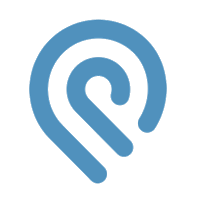
Let us do the magic for you.
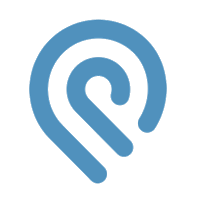
Using GlobiMail is super easy. Simply click on the email button in Podio and send your message. To see how to use GlobiMail, see the tour here.
If you're interested to know how GlobiMail works behind the scenes, keep reading ...
Without GlobiMail, regular email is between you and your contacts.
Podio knows nothing about these emails.
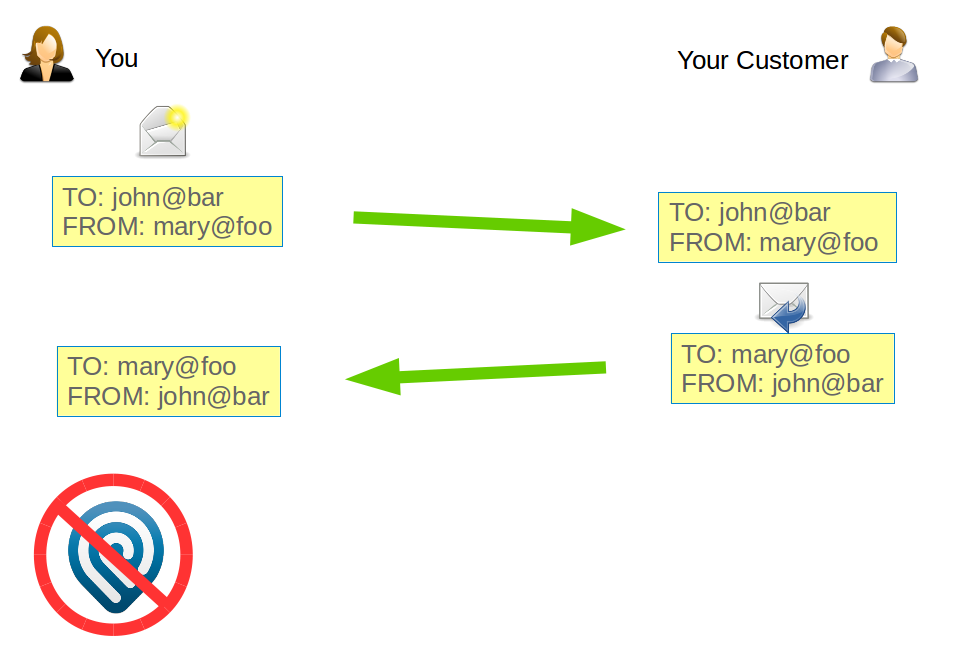
With GlobiMail, the default settings use Email Address Mapping. All emails are routed through our servers by changing the FROM and TO addresses of each message as we route them.
Emails are automatically added to the relevant item in Podio.
Note: Premium Plans allow setting up sending domains allowing you to send FROM your real email address, in which case each email receives a unique REPLY-TO address back to our servers.
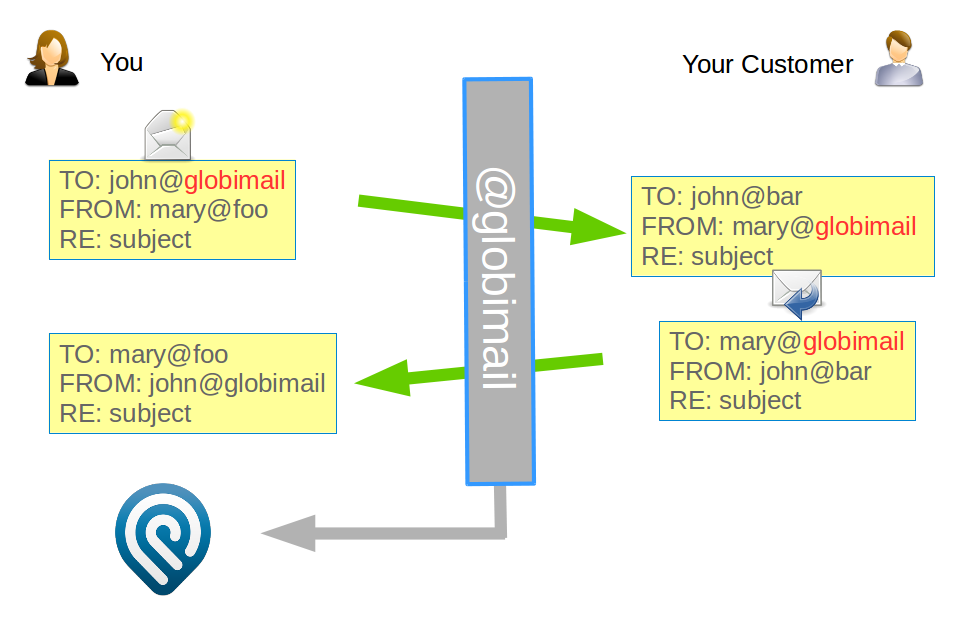
With GlobiMail's Subject Tagging, all emails receive a unique identifier in the subject, and you need to set up a mail forwarding filter to forward copies of tagged messages to us.
Emails are automatically added to the relevant item in Podio.
Note: You need to set up forwarding filters on your mail server for all accounts for this to work.

You can also manually forward a message to your app's BCC Drop Box address if your customer sent you an email directly and did not reply to tracked message.
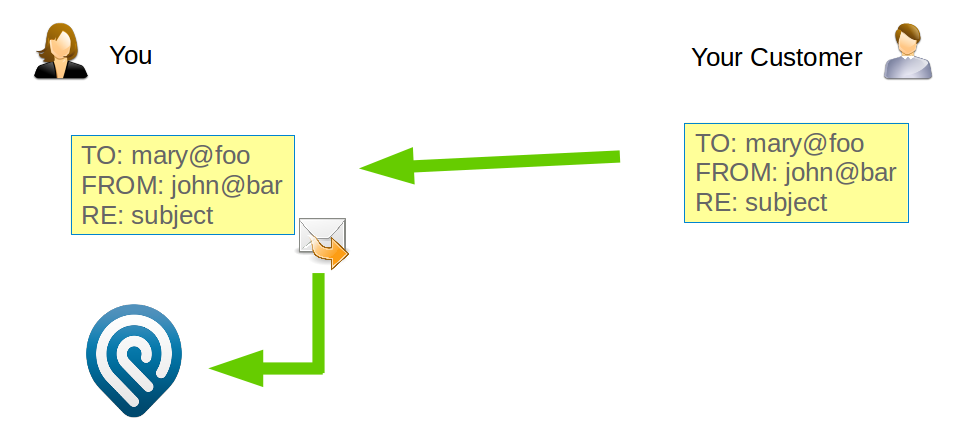
The best way to find out just how much time and effort GlobiMail will save you, is to take it for a test drive.
Sign up for a free trial and experience GlobiMail for Podio Email Integration for yourself today.
No credit card required. No Risk. No Committment.